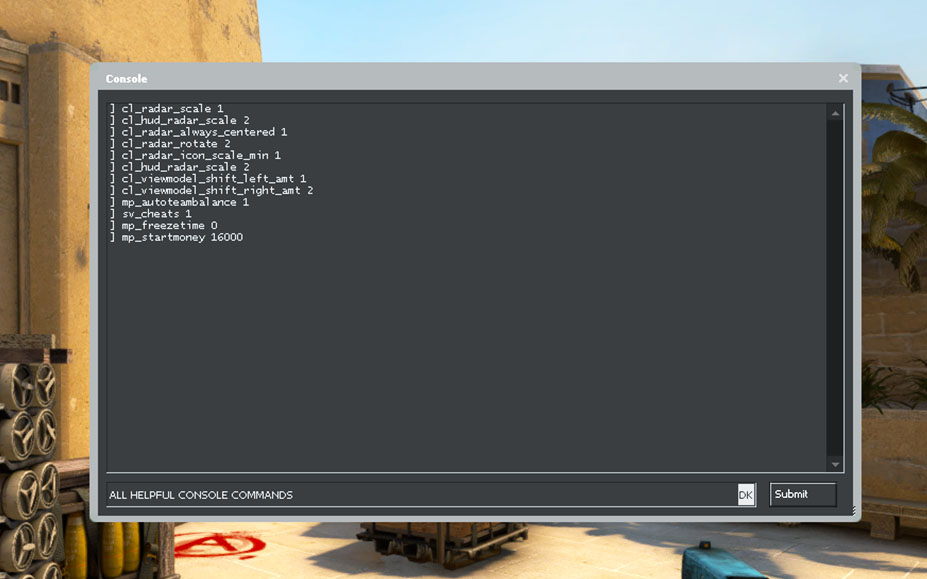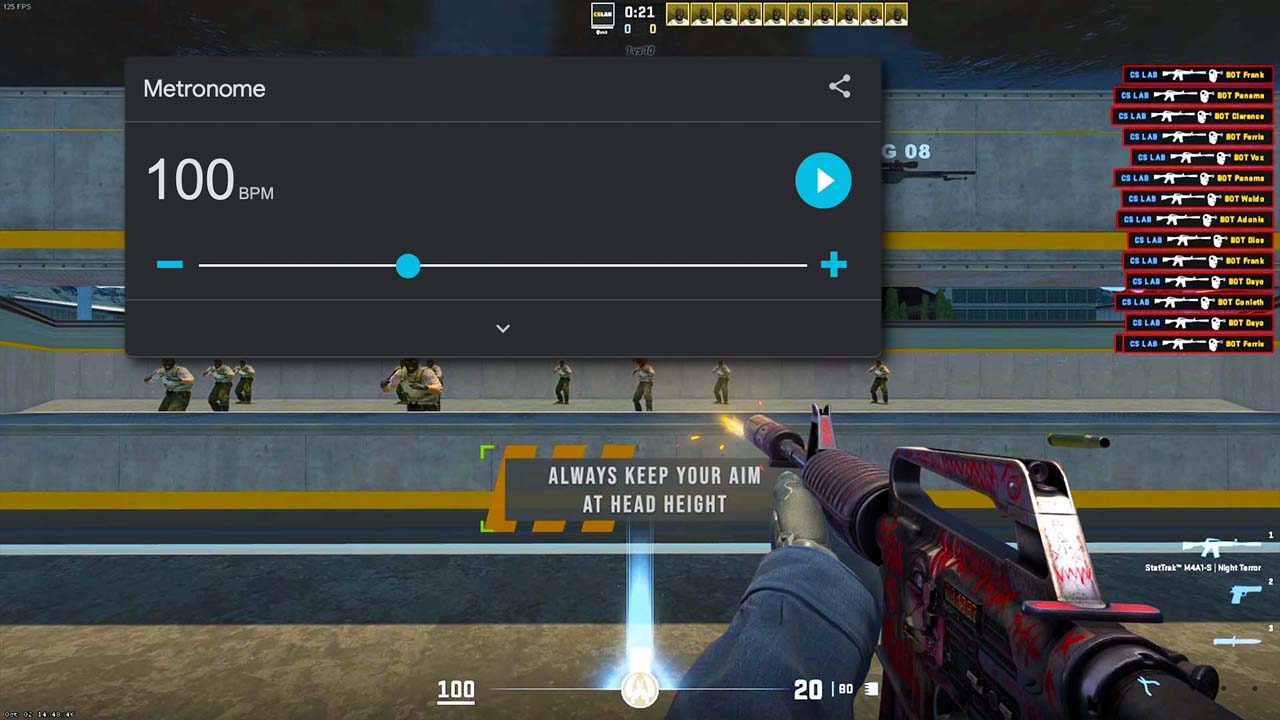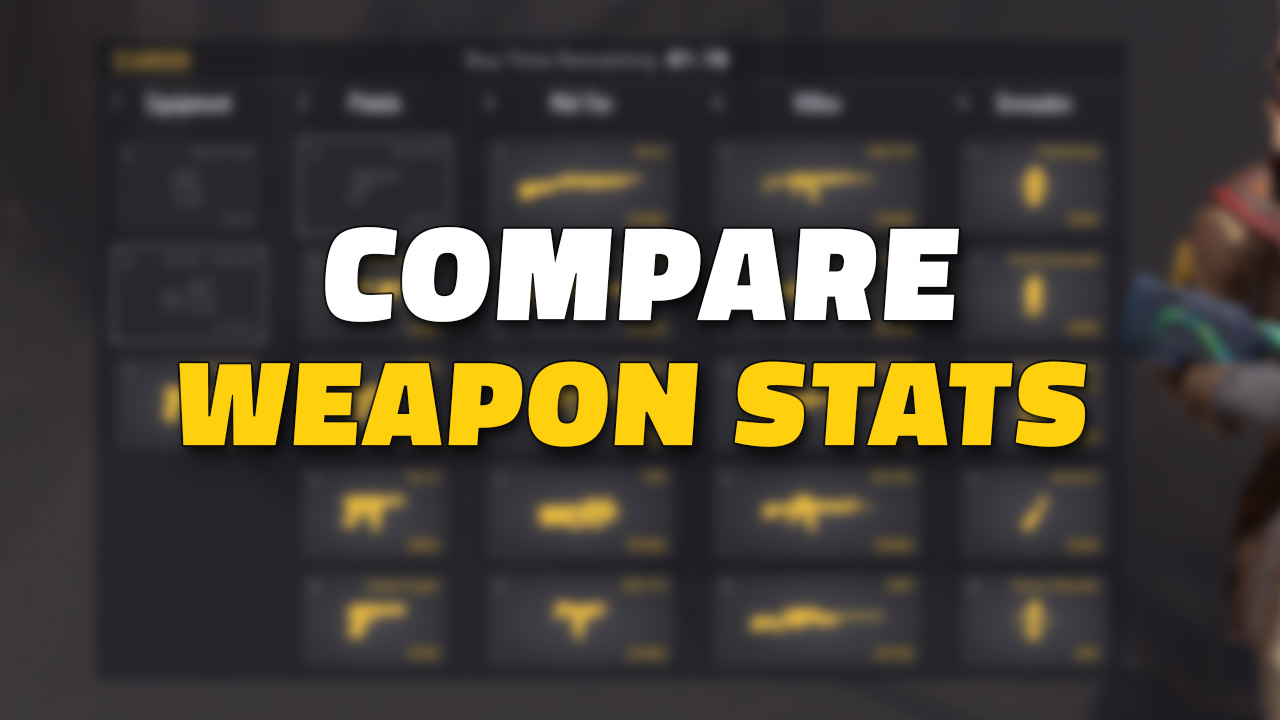The CS2 config file is an essential component for customizing your in-game experience with useful settings and commands.
Using a CS2 config allows you to have a file that has all of your personal settings in it so that the game runs and plays exactly like you want it to, no matter where and from what computer you are playing
This step-by-step guide will walk you through everything you need to know about CS2 configs, including where to find them, how to create them, and how to execute them.
What is a CS2 Config?
A CS2 config is a simple text file that stores all your personalized game settings, such as key binds, crosshair style, sensitivity, video settings, and more. When you launch the game, this file automatically executes the commands you’ve set, ensuring your game plays exactly how you prefer.
You can have different styles of configs, one for practicing utility, one for playing competitive matches and another for watching demos.
Where is the CS2 Config File Located?
By default, your config files are located in the following directory:
C:\Program Files (x86)\Steam\steamapps\common\Counter-Strike Global Offensive\game\csgo\cfg

How to Create a Config File in CS2?
Creating a config file in CS2 is straightforward when following these steps:
- Create a new text document: You can use any text editor.
- Write your config commands: Add the commands you want to customize your game settings.
- Save the file: Give the file your preferred name. Ensure the file ends with .cfg
Once you’ve created your new config file, you need to place it in the same folder where your other config files are located. You can also copy one of the existing configs and rename it.
How to Execute a Config File in CS2?
Executing your config file in CS2 ensures that your custom settings are applied every time you play with your friends or practice with your team. You need to load your config file from the in-game console. Make sure the Enable Developer Console is set to Yes..
- Open the console by pressing the ~ key (button below Esc)
- Type exec filename.cfg and press Enter.
How to Create an Autoexec Config in CS2?
To make things easier, you can create an autoexec config file and load it from the launch options, so you don’t have to execute in from your config from the console every time you start the game.
Follow these steps to set up your autoexec config:
- Create a new autoexec.cfg file: Make sure the name is correct or the file will not load
- Add your settings: Enter your desired console commands and settings
- Save the file the right folder: C:\Program Files (x86)\Steam\steamapps\common\Counter-Strike Global Offensive\game\csgo\cfg
- Set up Launch options: Right-click on Counter-Strike 2 in the Steam Library, click on Properties
- Add +excec autoexec.cfg to the launch options field in the General Tab.
The autoexec config will now automatically execute the commands each time you load up the game.