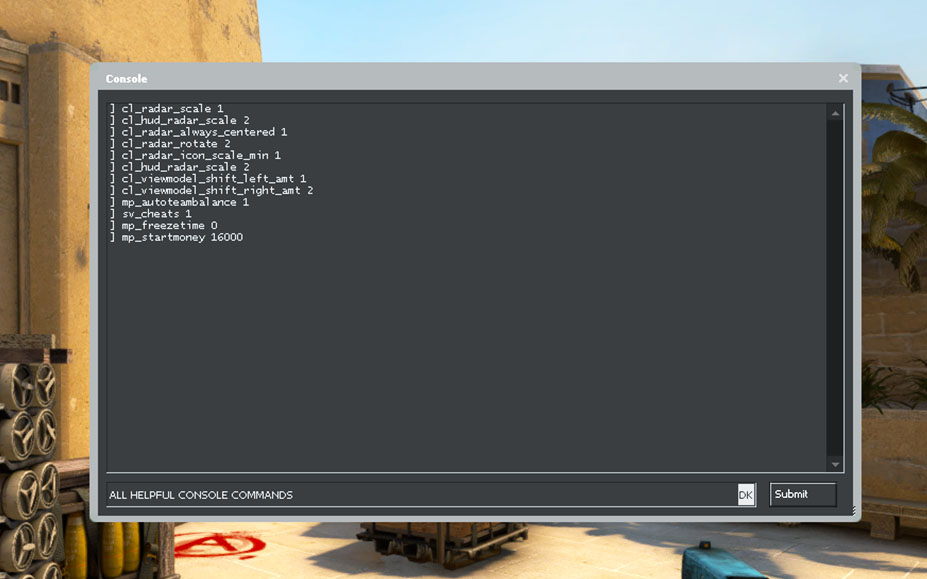NiKo is not an unfamiliar name when it comes to competitive CS2, his achievements and playstyle has earned him global recognition. NiKo has played with many popular teams winning them and himself a lot of money in the process.
His fans and CS2 players are always curious about what settings he uses to dominate the scene. While using his settings will not make you play like NiKo, it’s a step in the right direction. Enough said, here are NiKo’s CS2 Settings.
Gear
Mouse – Logitech G Pro X Superlight
The Logitech G Pro X Superlight has quickly risen to be one of the best esports gaming mice. Mostly because, of its straightforward and simplistic design catered to eSports players. With a top-notch sensor, lightweight, programmable buttons, and a durable build, it has everything you need from a gaming mouse.
Mousepad – ZOWIE G-SR-SE Red
The Zowie G-SR-SE is a cloth mousepad designed for easy gliding for the mouse. It comes in a sleek red color, with Zowie branding. Also features a rubberized texture at the back, to prevent it from slipping. All in all, a no-nonsense gaming mouse pad for competitive gaming.
Monitor – BenQ XL2546K
Zowie BenQ monitors have become the standard in competitive CS2. Most pros are using or have used a Zowie Benq for their pro matches. The reason is simple, it’s a 240hz monitor with low input lag and brilliant colors.
Video Settings
High framerate and minimal input lag are key to performing well in your CS2 matches. Even if you have a specced out PC, it’s recommended that you tweak your CS2 settings for the best performance. Here are NiKo’s CS2 Video settings.
Resolution: 4:3 (1280×960)
Fullscreen
Brightness: 40
Anti-aliasing: Low
Texture Filtering: High Performance
Vertical Sync: Off
Ambient Occlusion: High
High Dynamic Range: Performance
Model/Material Detail: Low
Shader Detail: Low
Particle Detail: Low
Crosshair settings
Crosshair is an essential part of CS2, and while it is mostly personal preference there is no harm in trying a pro’s crosshair. After all, they are the best in the game. Moreover, the CS2 crosshair maker allows you to customize it to your liking. So, you can change your crosshair according to your comfort and preference. With that said, here are NiKo’s crosshair code and config.
Crosshair Code – CSGO-PSKmy-2JJqn-Auxow-7rj34-HG8nM
Style: Classic Static
Follow Recoil: No
Dot: No
Length: 1
Thickness: 1
Gap: -4
Outline: No
Color: Red 0, Green 255, Blue 145
Alpha Value: 255
T Style: No
Deployed Weapon Gap: No
Sniper Width: 0
Viewmodel settings
Viewmodel represents your gun’s position on the screen. While you can just rock the default view model and call it a day, some players might prefer a bit of customization. If you want to customize your Viewmodel, you can use Crashz’s Viewmodel Map or configure it through the console. Alternatively, you can use a pro’s Viewmodel like NiKo’s here, for example.
Simply copy and paste this code into your console, and you will be set
viewmodel_fov 68; viewmodel_offset_x 2.5; viewmodel_offset_y 0; viewmodel_offset_z -1.5; viewmodel_presetpos 3; cl_usenewbob false;
Sensitivity
Sensitivity is a trivial matter when it comes to CS2, everyone has their perfect sensitivity. Copying a pro’s sensitivities won’t make you play like them. However, it’s fun to try out your favorite pro’s sens. Who knows, it might work for you. Here are Niko’s.
In-game: 1.69
DPI: 400
Nvidia Settings
Solid peripherals do most of the work in producing framerates. There are always ways to squeeze out more performance. One of the most efficient ways is to tweak your NVIDIA settings for performance. Niko prioritizes performance and has everything set to off, low, or performance in the NVIDIA control panel. You can check out the existing guide on the Best NVIDIA Settings to Boost FPS.

Keybinds
Keybinds are a personal preference that you set based on your comfort. That said, here are the keybinds NiKo uses to dominate competitive CS2.
Jump: MouseWheelDown
Molotov: C
Smoke: X
Flash: H
Communication: Push-to-talk (Space bar)
Launch Options
You can instruct CS2 to launch with certain settings, it’s a great way of optimizing the game further. We have a guide on how to change your CS2 Launch options if you haven’t done that before. With that said, NiKo’s has the following CS2 Launch Options
-insecure
Windows Settings
Default Windows comes with a lot of bloatware and telemetry. This hurts your framerates and causes input lag. We recommend optimizing your Windows for the best performance. When it comes to NiKo, the main setting he emphasizes is turning off Enhance Pointer Precision in the Mouse Setting.
Monitor Settings
Apart from NiKo solid gaming monitor choice, he fine-tunes it even more to his comfort. While all monitors are different, you can try out these settings for yourself. But, the results might not be similar.
Brightness: 100
Contrast: 100
Sharpness: 5
Color temperature: User preference
Black equalizer: 10
Vibrance: 100
Low blue light: Level 1
Gamma: 3